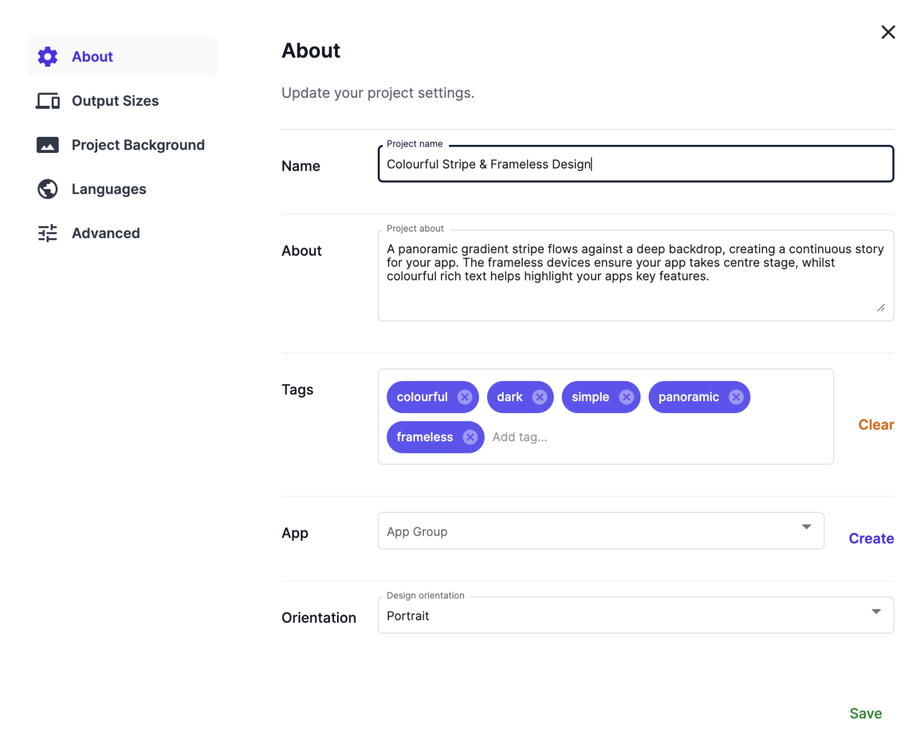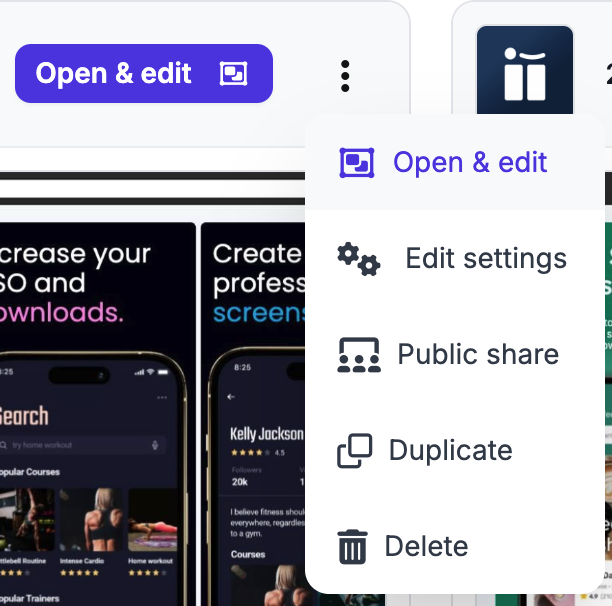Setup your Project and App
Enter your screenshot project name to keep your projects list organised. You can also search for project names within your project page.
You can keep your screenshot projects organised by Apps and automatically upload your screenshots to the App Stores by setting up your app identifiers and credentials.
Hit Create under App to setup a new App. To create an App, either enter the name (where an app is not live) or search for your app in the App Stores to find and add your app bundle Id. We will pull the details and logo automatically from the App Stores.
- To setup a new app, click Create under App to setup a new App.
- Enter your app name
- If the app is live and you would like us to pull in the app info and logo, complete either ‘Apple Bundle ID’, ‘Apple App ID’ or ‘Android ID’
- Click Save and then Select
You can add additional information about your project and tags to keep them searchable and organised.
To edit this information from your projects page, click on the ellipsis more menu and hit Edit.