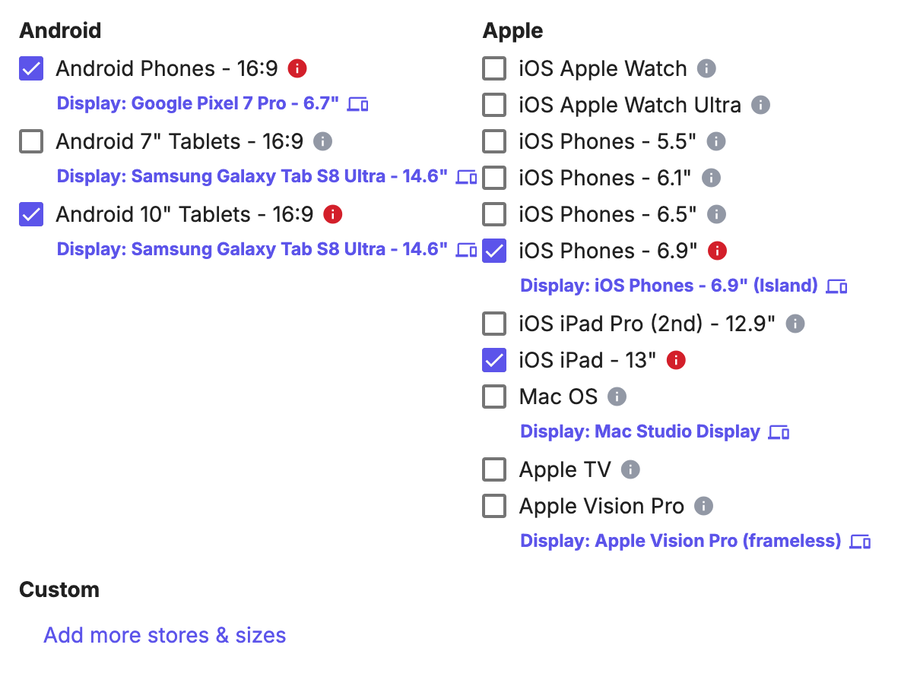What are the output devices I can chose from on AppScreens?
You can select your projects output devices by either creating a new project and selecting the Output Sizes tab, or within your existing project by hitting Project Setup (settings cog icon) in the action bar and the clicking on the Output Sizes tab.
To edit the display device for customisable Output Sizes, click on the purple device link underneath the Output Size. This is showing the current selected display device for that output size.
You can also create and add custom Output Sizes to your project. Under Custom (in the Output Sizes tab), click on Add more stores & sizes.
Available Output Devices
We have the following output devices available for you to choose from on AppScreens.
Apple iOS
iOS Apple Watch
iOS Apple Watch Ultra
iOS Phones - 6.9" island or no island
iOS iPad Pro (2nd) - 12.9"
iOS iPad - 13"
iOS iPad Pro (2nd) - 12.9"
Macbook Air M2 - 13.6"
Mac Studio Display
Apple TV
Android
Android Phones - 16:9
• Google Pixel 3 - 5.5"
• Google Pixel 5 - 6"
• Samsung Galaxy S23 - 6.1"
• OnePlus 6 - 6.28"
• Realme 10 - 6.4"
• Google Pixel 6 Pro - 6.7"
• Samsung Galaxy Z Flip - 6.7"
• Google Pixel 7 Pro - 6.7"
• Samsung Galaxy S21 Ultra - 6.8"
• Samsung Galaxy Note20 Ultra - 6.9"
Android 7" Tablet - 16:9
• Samsung Galaxy Tab S3 - Legacy 7"
• Samsung Galaxy Tab S7 - 11"
• Samsung Galaxy Tab S8 Ultra - 14.6"
Android 10" Tablets - 16:9
• Samsung Galaxy Tab S3 - Legacy 10"
• Samsung Galaxy Tab S7 - 11"
• Samsung Galaxy Tab S8 Ultra - 14.6"
Desktop & TV
Microsoft Surface Pro - 14.4"
Generic TV