How to add localised app screens
You can add your localised app screens for each language within the screenshots section.
- Open your project
- In the top action bar click on App Screens
- In the top right hand corner if you have multiple languages setup in your project, you will see a language drop down.
- Select the language you'd like to upload your app screens to and drop the images into their relevant target/device frames.
- Hit save
- Note: If you do not upload localised app screens for each language you have setup, they will deafult to the app screens added in your 'default language'.
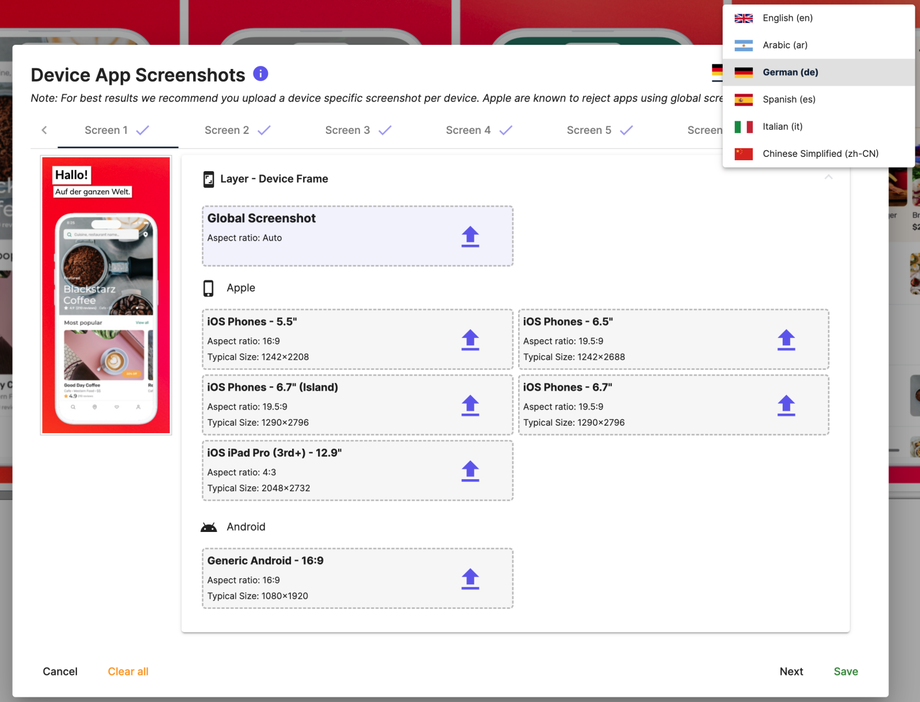
- To view your project in each language, from the action bar, click on the language dropdown.
- Note that any changes you make in the designer when viewing other languages, will pull across to the design in all other languages in your project as well.

