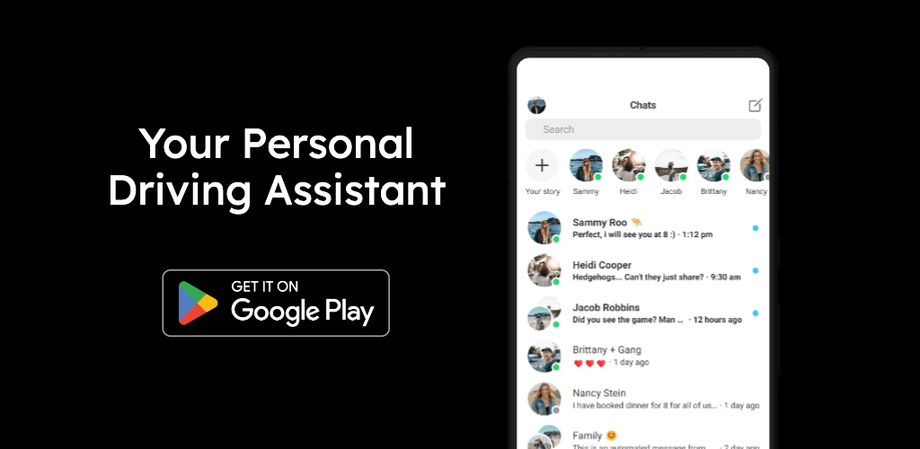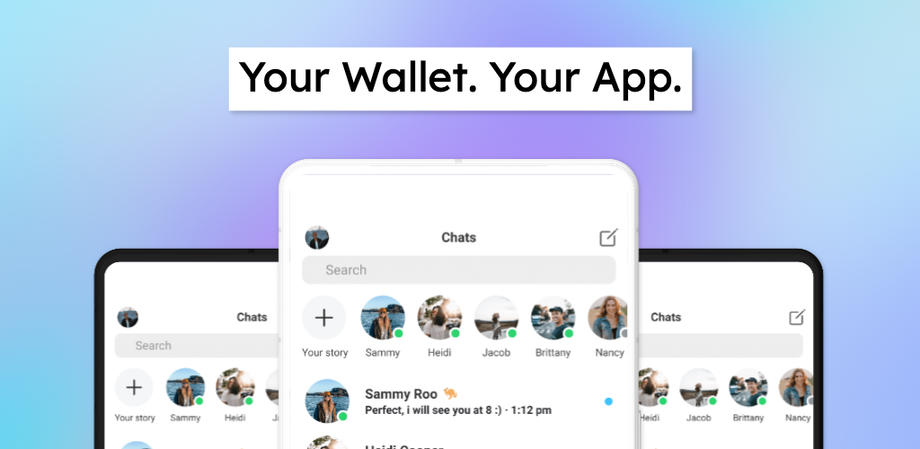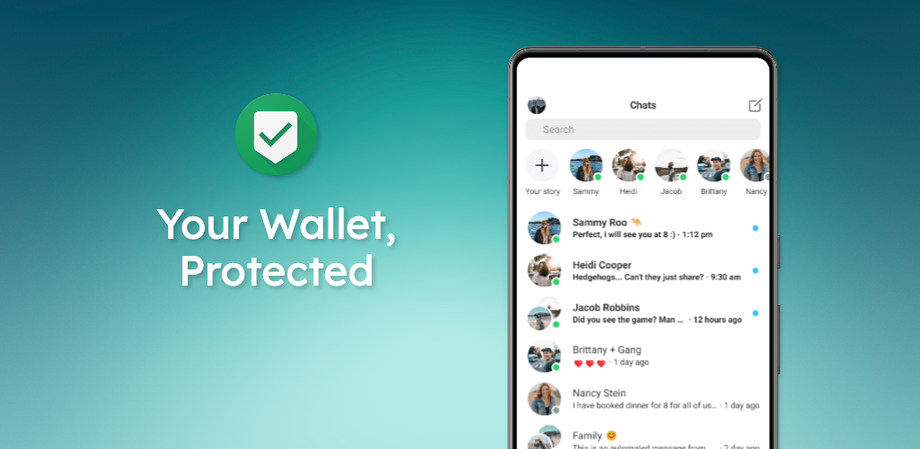How to create a Google Play Feature Graphic
As part of your app release to Google Play, you will be required to create and upload a feature graphic.
This is displayed as a banner at the top of your app preview page to help attract users. It will also be used as a cover image for your preview video and ads.
AppScreens helps you create your App Store screenshots when releasing your app, but you can also create the Google Play Feature Graphic. There's multiple templates available in AppScreens, if you have something in mind we haven't yet created, reach out and we'll make the template for you!
Template 1
Get started with this template now
Template 2
Get started with this template now
Template 3
Get started with this template now
How to create Google Play Feature Graphic in AppScreens:
- Create a new Project in your Projects page
- Select the Output Sizes tab
- Under Custom click on Add more stores & sizes
- Select Google Play: Feature Graphic 500 x 1024 px
- Pick a Default Display Device for your Custom Output Size.
- Hit Save & Update once you have finished completing your Project Setup
- Click Add Screenshot and if you do not want to use a template (scroll down to find the Feature Graphic templates), click on the Basic Layouts tab and select Blank
- Create your masterpiece!
For the full guidelines on creating a feature graphics, see Google Play Store's official help and specifications here.