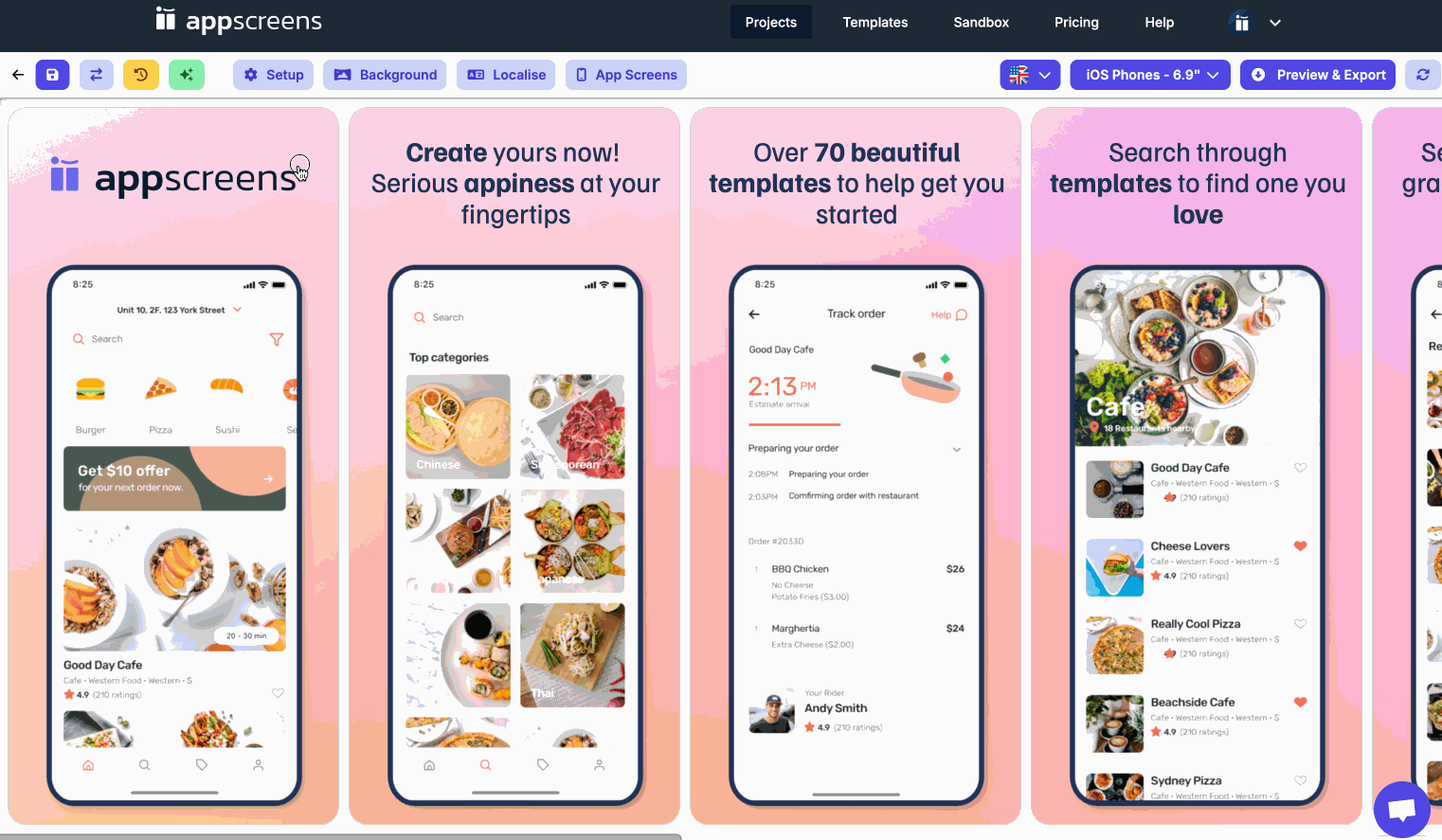How to change your display device
Each Output Size has a default Display Device pre set by AppScreens.
You can edit your project Output Sizes in your Project Setup and with it, what Display Device you'd like to use for that Output Size. For example for the Android Phones - 16:9 Output Size, we have selected the Google Pixel 7 Pro as the Display Device.
How to change display devices in your Project Setup
- Click on Project Setup in the Designer action bar and then on the Output Sizes tab.
-
Click on the bold purple text with device icon below the Output Size.
-
You'll only be able to change recommend customisable Output Devices here. We do not recommend changing the devices pre set for Apple devices besides those suggested, as your app will likely be rejected for using incorrect devices. For Google Play & Android, we recommend selecting the Android device which is easiest for you to obtain your app screenshots for. See a list of all the devices AppScreens has here.
- Select a new display device and then hit Update.
How to change display device in the Designer
In the Designer you can change the Display Device for any Output Size.
However, we do not recommend changing the devices pre set for Apple devices besides those suggested, as your app will likely be rejected for using incorrect devices. For Google Play & Android, we recommend selecting the Android device which is easiest for you to obtain your app screenshots for. See a list of all the devices AppScreens has here.
- Within the Designer, ensure you have selected the Output Size you'd like to change the Display Device for in the Device Dropdown
- Click on the Screenshot you'd like to change the Display Device for
- Drop down the Device element tab
- Click the Change device button
- You have 3 options here;
- 'This Device: Display Override' - Changes the individual Display Device on this screenshot for ALL Output Sizes
- 'Output Size: Project Default' - Changes every Display Device on all screenshots for the selected Output Size
- Advanced Mapping - For an advanced look at the set Display Device across your Project & Output Sizes for this Screenshot.